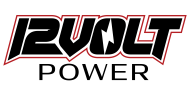Frequently Asked Questions
Enter your question to find your answers
The warranty period is one year from the date of purchase. All warranty claims will be handled directly through 12 Volt Power. Proof of purchase (sales receipt) is required to determine warranty status.
To perform a factory reset, access the menu on your radio, locate the “Factory Reset” or “Reset” option, and follow the prompts. This will erase all custom settings and return the radio to its default configuration.
Check Power Source: Ensure the battery is FULLY charged.
Inspect Battery: Verify that the battery is correctly installed and not damaged.
Obtain Firmware: Download the latest firmware from Software Downloads Archives – 12Volt Power
Connect Radio: Use the programming cable to connect your radio to your computer.
Firmware Update: Open the CPS software and follow the instructions for updating the firmware. Ensure your radio is fully charged or connected to a power source before beginning the update.
A dual-band antenna that supports both VHF and UHF frequencies is recommended for general use. Ensure that the antenna matches the frequency range you will be operating on for the best performance.
Using Software: Download the CPS (Customer Programming Software) from Software Downloads Archives – 12Volt Power Connect your radio to your computer using the programming cable and use the CPS to program channels, frequencies, and settings.
Manual Programming: You can manually enter frequencies and settings using the radio’s keypad. Refer to the user manual for detailed steps on manual programming.
The warranty period is 1 year from the date of purchase. All warranty claims will be handled directly through 12 Volt Power. Proof of purchase (sales receipt) is required to determine warranty status.
To reset the radio, go to the menu, find the “Reset” or “Factory Reset” option, and follow the prompts. Be aware that this will erase all custom settings and return the radio to its default configuration.
No Power: Check the power connection and ensure the power supply or battery is functioning properly.
No Signal: Verify antenna connections and check if you are within range of the signal. Also, ensure the correct frequency and mode are set.
Programming Errors: Double-check the settings in the CPS software and ensure you are using the correct version of the software for your radio model.
If these steps do not solve your issue please contact our support team at info@12voltpower.com or by calling us at 657-295-6315
Download Firmware: Obtain the latest firmware from Software Downloads Archives – 12Volt Power
Connect Radio: Use the programming cable to connect your radio to your computer.
Use CPS: Open the CPS software and follow the instructions for firmware updates. Ensure your radio is fully charged or connected to a power source before starting the update.
The type of antenna depends on your specific needs. For general use, a dual-band antenna that covers both VHF and UHF frequencies is recommended. Ensure the antenna matches the frequency range you intend to use for optimal performance.
Using Software: Download the CPS (Customer Programming Software) from Software Downloads Archives – 12Volt Power. Connect your radio to your computer using the provided programming cable and use the CPS to program frequencies, channels, and other settings.
Manual Programming: Use the radio’s keypad to input frequencies and settings directly. Refer to the user manual for detailed instructions on how to manually program the radio.